Microsoft Excel is part of the Office suite of productivity applications that are used by businesses and personal users around the world. It is by far the most popular spreadsheet application and is frequently used for confidential financial information and other sensitive data. As such, Microsoft has provided a robust security solution to keep Excel files secure from prying eyes. In some cases, however, authorized users may have forgotten their passwords, making it difficult to access the information inside. This article shows how to unlock an Excel file with or without the password.
How to Unlock an Excel Workbook or Worksheet with Correct Password
When you know the password of an Excel file, just double-click to open the file. When prompted for the password, enter it and you'll gain access to the file. If you want to remove the encryption so others can freely use the file, you can follow the steps below to unlock the Excel file:
Step 1: Click on File > Info once the spreadsheet is open. Remember, the file is still protected, so others won't be able to access it.
Step 2 : Click on Permissions and you will see a new menu. Look for and click on Encrypt with Password.
Step 3 : When the password dialog box opens, enter the password and hit OK to confirm.

The file is now fully unlocked, and anyone will be able to open the file without the need for a password. At this point, you should know that there are other types of protection that may have been applied, such as the Permissions password. This is different from the Open password, and it only locks specific functions like editing, printing and copying, as well as the ability to move or rename sheets within an Excel file. The process above is only for the main file password, which is the Open password.
For unlocking an Excel worksheet, you need to open the file and go to Review tab. Then click "Protect Workbook" icon and input the correct password to unlock the worksheet for editing.

How to Unlock Excel Workbook or Worksheet with Password Unlocking Software
If an Excel file is locked with an Open password and you don't know what it is, there's a very easy way to unlock it using an affordable third-party utility called PassMoz Excel Password Unlocker. It is a professional program for recovering lost or forgotten open password for Excel files as well as removing protection from worksheet.
PassMoz Excel Password Unlocker works by using complex and powerful decryption algorithms to recover the original Open password for the file. Be aware that this product should be used in a responsible manner. Only use it to recover passwords for files that you are authorized to access.
Step 1 Download Excel Password Unlocker
Download the Excel Password Unlocker software and install it on your PC. There are two options displayed on the screen. One is for workbook and one is for worksheet. Let's get started with workbook open password first.
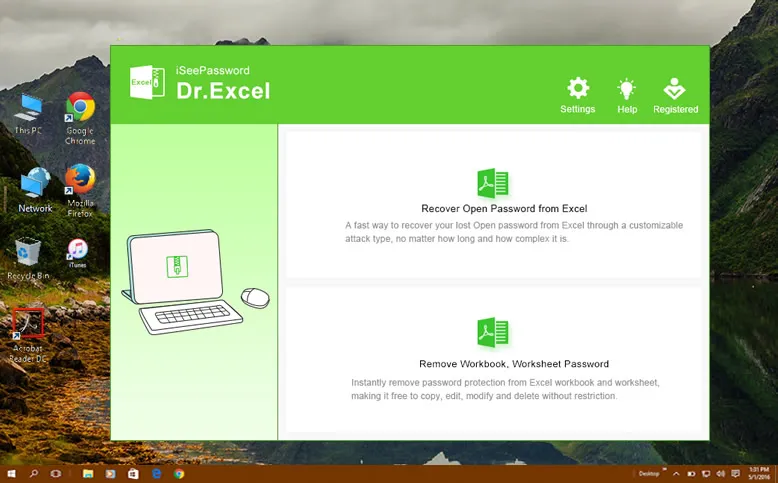
Step 2 Add Excel File
Launch the program and select the "Recover Open password from Excel", which is dedicated to recovering open password for the entire excel file. Now click "Add File" button to import the protected Excel file to the progra.
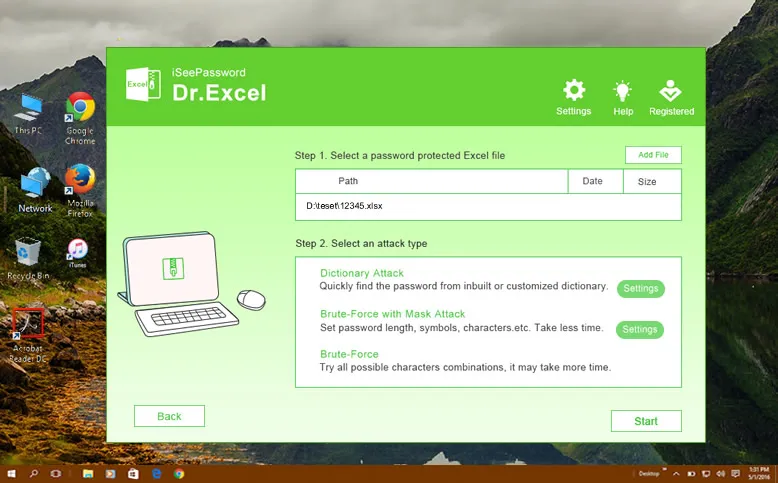
Step 3 Choose Password Unlock Option
You can unlock the Excel file from Dictionary attack, Brue-force And Brute-force with Mask Attack task. Each of them is applied to the certain circumstance. If you had a dic file containing the password, then go with Dictionary attack. If not, then Brute-force with Mask attack is the best choice, which allows you to make proper settings such as character type, password length, prefix, etc..
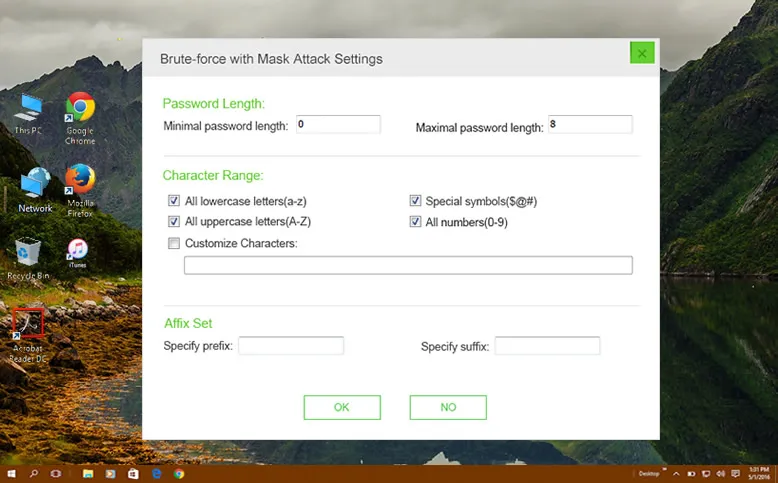
Step 4 Start Unlocking Protected Excel Workbook
Define the attack type and set the parameters as required. Begin the recovery process and wait for the recovered password to be displayed on your screen. Use it to unlock your Excel file, and then you can follow the steps in Scenario 1 to remove the password so others can use the file.
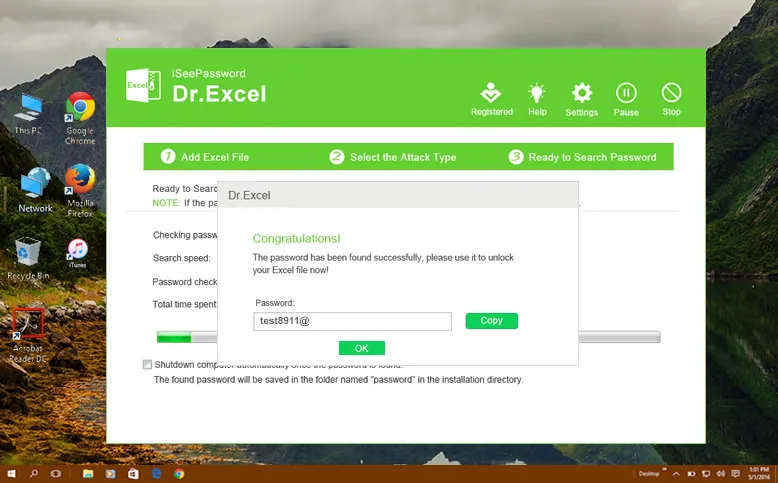
The software can also be used to unlock Excel worksheet passwords, which are basically permissions restrictions that prevent certain actions, as described at the beginning of this article. To do this, you can select the "Remove Workbook, Worksheet Password" option at the home page of this password unlocker software. Then follow the steps below to proceed:

Add the files that you want to remove permission passwords for into the program. The Add File button can be used to do this. Click on "Start" to instantly unlock the selected Excel worksheet. This is much faster than open password.
How to Unlock Excel Online
Online services have been a big supplement for desktop software as some of the users dislike downloading and installing software. The online Excel password unlocker works pretty simple. Go to Google.com and search for "exccel password unlock online". Then hundreds of pages pop up. Open oen of the top position page and upload the Excel file to the remove server. Finally, input the email to receive the unlocked Excel file and sometime websites requires an advanced payment.
Personally, I dodn't recommend online service as you have no clue what happens at the backend. The data might be copied or seen by the owner after the password was cracked. No one wants to the confidential information to be seen by others, right? Go for a desktop solution instead.
Comment:
You will now be able to make all changes like editing or moving sheets without the need to enter a password, and this will be applicable to all the files that you unlocked in this manner. Dr. Excel is one of the most robust applications to deal with password protection in Excel, and is a must-have software application for any employee who regularly works with the MS Excel program.







