Microsoft made a comeback in the business after they launched Windows 10 and tremendous new features were added to the latest operating syste. One of the major changes is the security policy, making it much harder to break into the computer without password. However, there are always careless people who forgot Windows 10 login password.
What is the guideline to follow in order to turn off or the remove the password from the computer? Basically, there are 3 common solutions to fix the issue. Please read the tutorials carefully.
Method 1: How to Turn Off Password on Windows 10 If you Knew the Current Password
You can turn off the lock screen password manually from the control panel, or settings if you still have access to that computer. We are going to show you the details and you can turn off the password in just a few clicks.
Step 1: Go to settings. Select "Accounts" on the list.
Step 2 : Now, select "Sign-in options" and click on "Change your account password."
Step 3 : You can change or remove lock screen password in a few clicks, and make sure to remember the password the next time you log in to your computer.

Method 2: Reset Microsoft Account Password
This approch is applied to the case for people who forgot the login password but signed in with Microsoft account. You can reset the account password online and use a new password for login. After that you can access to the computer and turn off the password.
Step 1: Go to the official password reset page.
Step 2 : Click on the "I forgot the password," and enter the email address. Then input the recovery email or phone number.
Step 3 : Go to the recovery email to copy the verification code, and type the verification code in the password forgot tab. Now create a new password, and hit next. Microsoft will send you entire information on where, how, and who changed the password in the email.
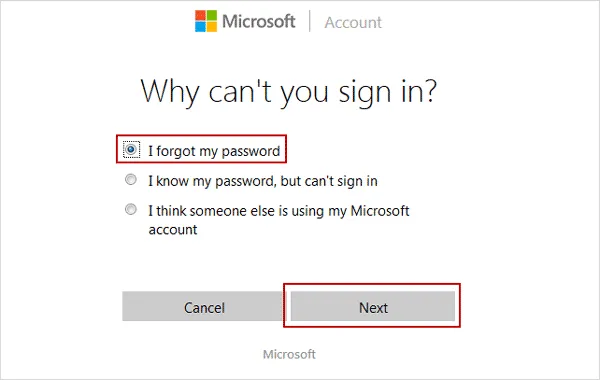
Method 3: How to Turn Off Windows 10 Password via PassMoz LabWin
If the login password was set on local account, then both of the methods mentioned above would fail. You have to use password recovery software to reset the password and get into the computer. Usually, the login password will be skipped automatically after password reset. In this page, we will use PassMoz LabWin as an example.
PassMoz LabWin is a powerful utility to reset account password on various Windows distributions. It can reset password for normal, guest and admin accounts. In addition, you can turn off the password in less than 5 clicks. That is preety awesome, right?
Step 1 Download PassMoz LabWin
In this step, you should get another Windows computer to create the password reset disk. Once you find one, download and install PassMoz LabWin on it.

Step 2 Connect USB or DVD to Computer
You can make a password reset disk with USB or DVD. So insert one media device into the computer. USB is preferred. The PassMoz LabWin program will detect the device, and click on "Burn CD/DVD" or "Burn USB." You can monitor the process from the progress bar at the bottom. An alert pops up when burning process is completed.

Step 3 Remove Sign-in Password from Computer
Now, boot into CD/DVD drive or USB device, and PassMoz LabWin will boot their password removal software on your screen. Choose an account and press "Reset Password" button to remove the password from computer. The whole process takes 5 minutes to complete, and the most difficult part would be finding the boot key.

Conclusion:
Forgotting Windows lock screen password situation happens to all of us once in a while, and we should be prepared for it. I am sure one of the above suggestions will work in your case so don't worry about it any more. Let us know which method has worked for you in the comment section below.







